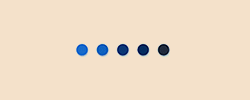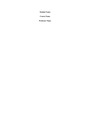On Your Own Homework 13-1
Microsoft Office Suite 2013 (PC), 2011 (Mac), or more recent software is required to complete each homework
... [Show More] assignment.
Note: Some On Your Own projects have been modified for students using Microsoft Office 2011 for Mac software. Students should select the appropriate version of the assignment based on the software they are using. Failure to do so may result in errors or difficulty when completing the project.
Note: Use the data files you downloaded previously.
Complete the weekly homework based on the following:
Complete the On Your Own project (PC or Mac version) according to the project instructions and submit your assignment through the online course shell. Note: It is important to note that some On Your Own projects request a printed or self-submitted document. Students completing this course online or in a physical classroom must submit the assignment through the online course shell regardless of the instructions presented in each On Your Own exercise.
Submit your assignment in the appropriate Microsoft Office application(s) using the filename “Last name_First initial_OYO#” in addition to the appropriate filename extension (e.g., .docx, .dotx, .htm, etc.). For example: If your name is Mary Smith, the file for the On Your Own project 12-1 should be saved as Smith_M_12-1.dotx.
Include your name, course section, professor name, title of the assignment, and version of the assignment (PC or Mac).
Provide general comments on the overall assignment experience in two to three (2-3) sentences. Submit the written portion in the text box located in the assignment submission link. On Your Own 13-11. Open the data file Sunny located in the Chapter 13\On Your Own folder. Save the workbook as Sunny Day Pizza.2. Rename the Sheet1 worksheet as Sales History.3. Insert 12 rows at the top of the Sales History worksheet. (Hint: Select rows 1 through 12 before using the Insert command.)4. Increase the width of column A to 23 characters and increase the width of columns B through F to 14 characters.5. Copy the contents of the range B13:F13. Paste the contents of the Clipboard in the range B7:F7.6. In the range A8:A11, enter the following data:cell A8: Total Pizzas Servedcell A9: Average per MonthA10: Maximumcell A11: Minimum7. Select the range B26:F26, and then use AutoSum to calculate the sumof the pizzas served in each of the five restaurants.8. Drag and drop the calculated values that are in the range B26:F26 to the range B8:F8. Notice that the formulas still show the original results because the cell references in the function did not change when you moved the range.9. Select the range B26:F26, and then use AutoSum to calculate the average number of pizzas served in each of the five restaurants. (Hint: Click the AutoSum button arrow to access additional functions.)10. Drag and drop the calculated values that are in the range B26:F26 to the range B9:F9.11. Select the range B26:F26, and then use AutoSum to calculate the maximum number of pizzas served in each of the five restaurants. Move the calculated values in the range B26:F26 to the range B10:F10. 12. Select the range B26:F26, and then use AutoSum to calculate the minimum number of pizzas served in each of the five restaurants. Move the calculated values in the range B26:F26 to the range B11:F11.13. In the Sales History worksheet, enter the following data:cell A1: Sunny Day Pizza cell A2: Sales Report cell A3: Year cell B3: 2016 cell A4: Total Pizzas Served14. In cell B4, use the SUM function to add the values in the range B8:F8.15. Insert a new worksheet. Rename the worksheet as Restaurant Directory.16. In the Restaurant Directory worksheet, enter the following data:cell A1: Sunny Day Pizza cell A2: Restaurant Directory17. In the range A4:D9, enter the following data:Restaurant Manager Location Phone 1 Anthony 58 Oak 555– Quinlan Drive 3585 2 Ada 4514 555– Nunez Prescott 3728 Avenue 3 Christina 525 555– Seward Simpson 4093 Street 4 Hazel 3654 555– Orchard 7831 Lane 5 Eileen 1087 555– Summit 6117 Boulevard 18. Format the labels in row 4 as bold.19. Set the widths of columns A through D so that all of the data is visible. (Hint: Column A should be wide enough to display the Restaurant heading but not fit the contents in cells A1 and A2. You can AutoFit the rest of the columns to their contents.)20. Insert a new worksheet in the workbook. Rename the inserted sheet as Documentation. Move the Documentation worksheet to be the first sheet in the workbook.21. In the Documentation worksheet, enter appropriate data to record the company name, yourself as the author, the current date, and the purpose of the workbook.22. View each sheet in the workbook in Page Layout view, and change the page orientation or scale each worksheet as needed so that it fits on a single page. (Hint: The Scalecommands are on the PAGE LAYOUT tab or on the Print screen.)23. Print the entire workbook.24. Save the workbook, and then close it. [Show Less]